- Receive the email that has a download link.
Please note the download link will expire several minutes after you created an order. The link refers to an invoice file including the signature, the expiration date and the public key of the product that you purchased. If you didn’t get the invoice in time, please issue it again via Fintechee.io inventory for buyer or Fintechee.io inventory for guest(Having accounts is not necessary to buy products).
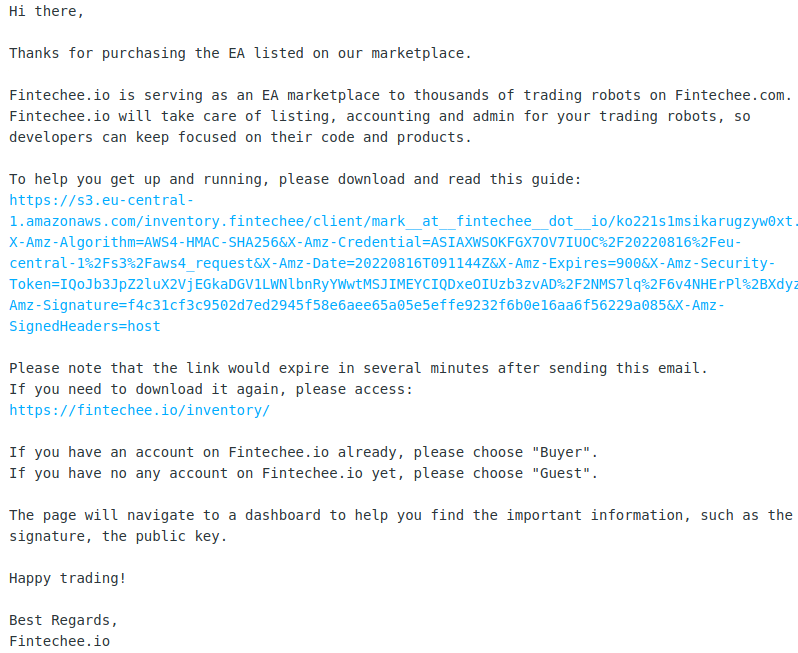
- If you have already had an account in Fintechee.io, please choose “Buyer” in the Inventory page. You can get the necessary information such as the signature, the expiration date and the public key of the product. You can re-issue the invoice there.
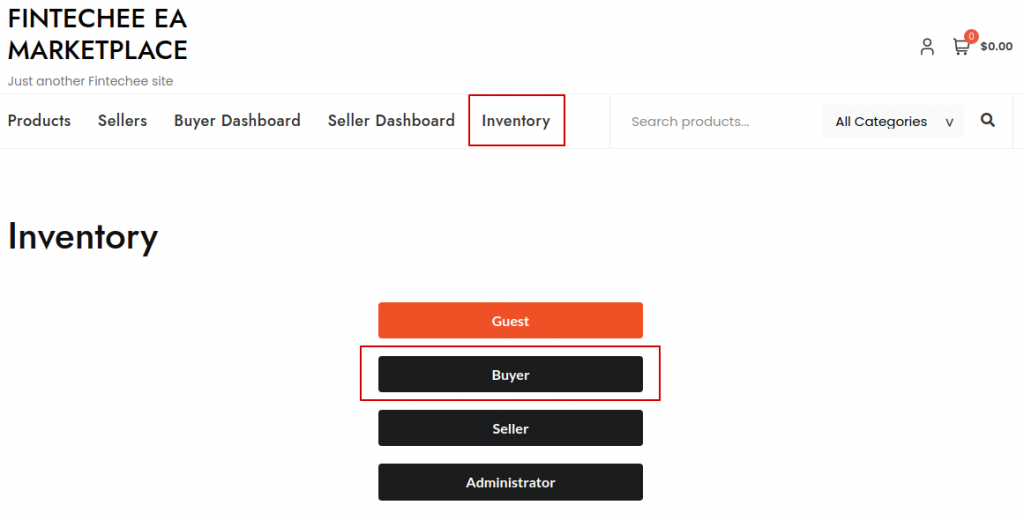
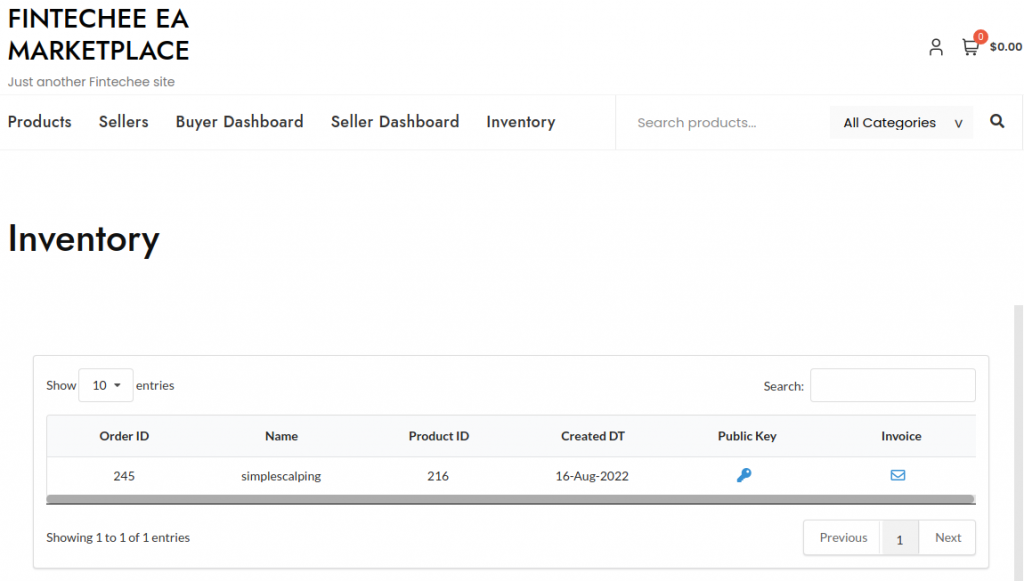
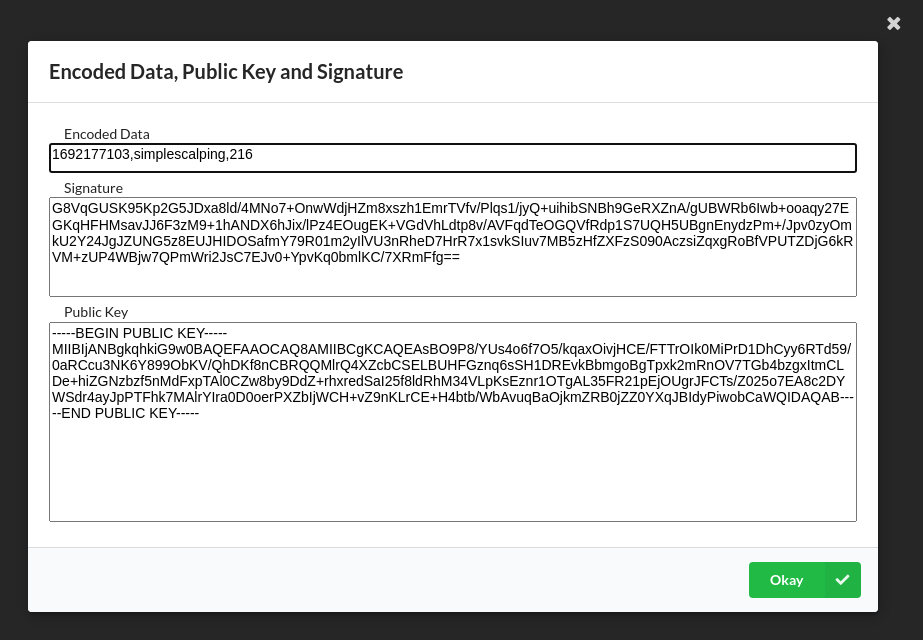
- If you have no any account in Fintechee.io, please choose “Guest” in the inventory page.
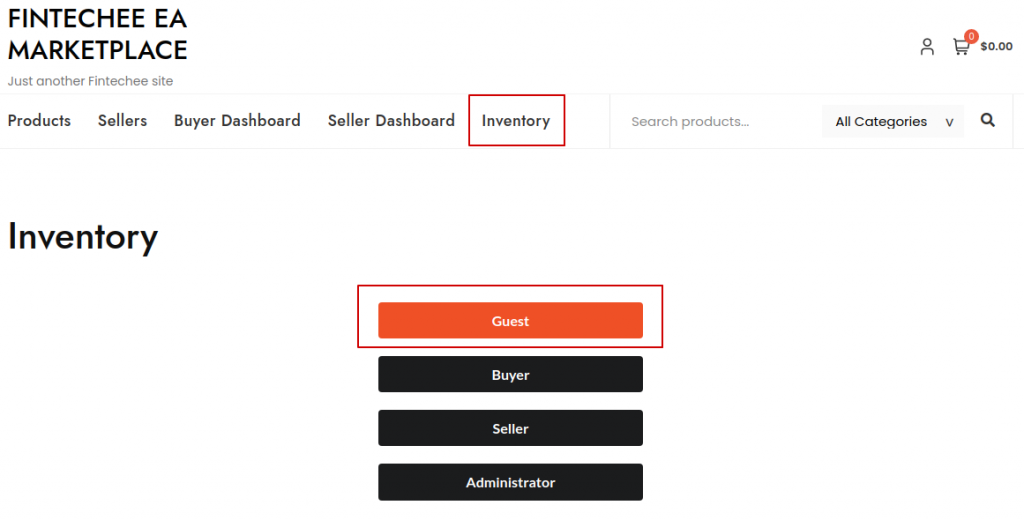
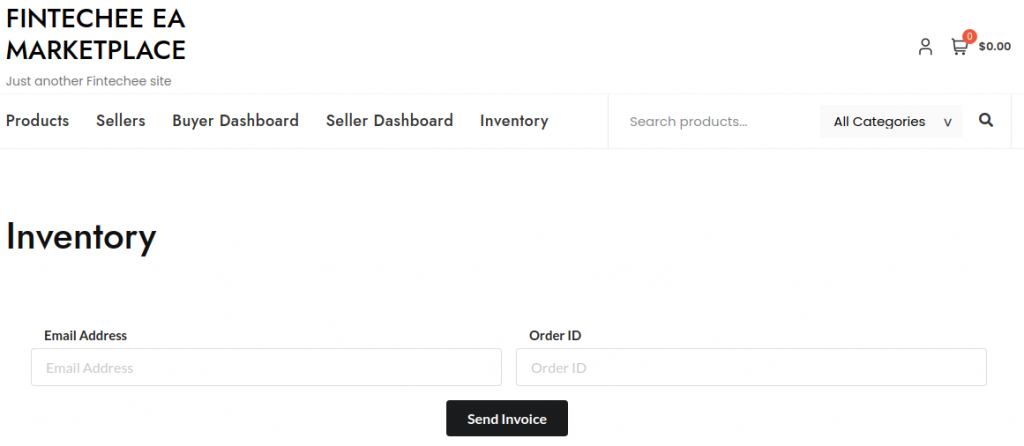
- After you download the invoice, please check it. And you will find a guide link in it. Copy and paste it into the browser URL address bar and download it. There is a json string in the guide.
- Open Fintechee.com WEB Trader in your browser: https://www.fintechee.com/web-trader .
- Find an plugin named “plugin_for_mql” in the EA manager and run it.
- Copy and paste the json string that you find in the guide file into the “plugin_for_mql” panel. Press “Add EA”.
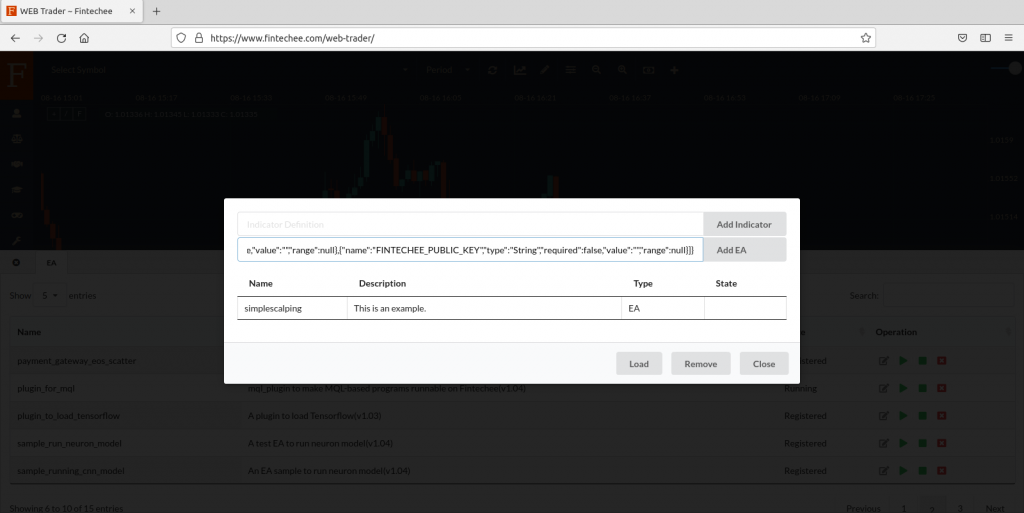
- If the state changes to “Loaded”, then the EA has been loaded to your browser and you can use it.
- Find the new EA in the EA manager and run it. There are three fields to input the signature, the expiration date and the public key that you get in the previous steps. Input the information and run it. If you don’t want to input the information every time that you run the EA, you can edit the json string’s values for these fields.
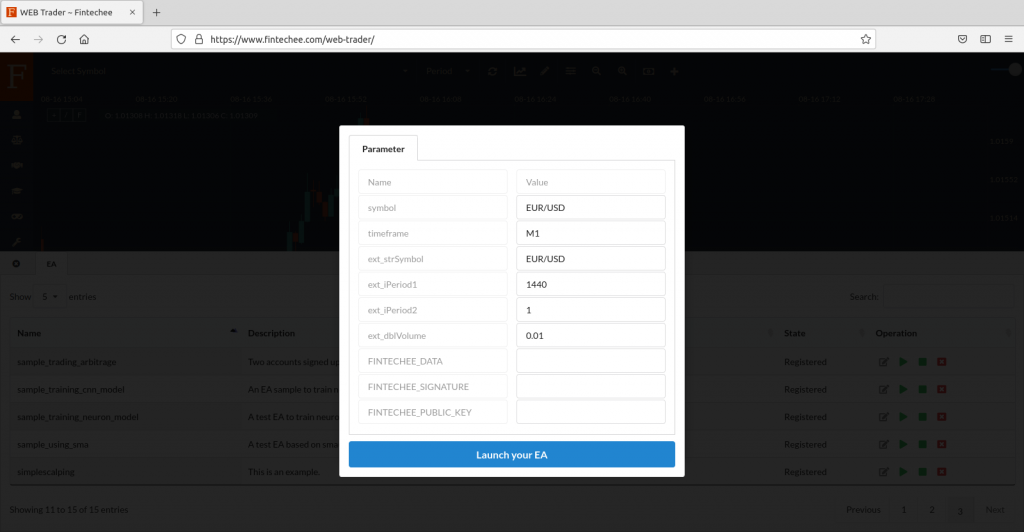
- If everything is done smoothly, you can check the browser inspector(console panel) and a message “Verification is done” is displayed.